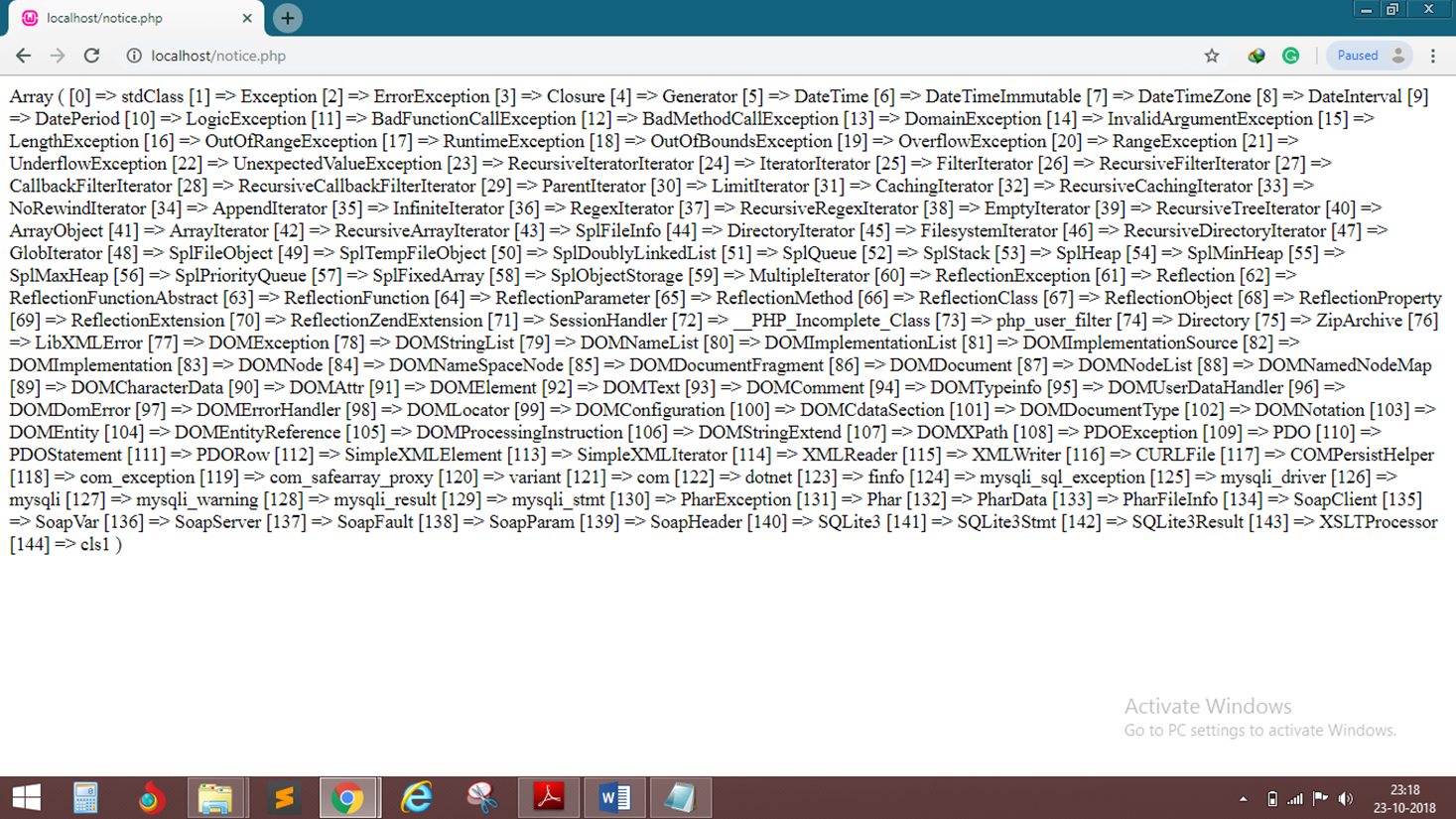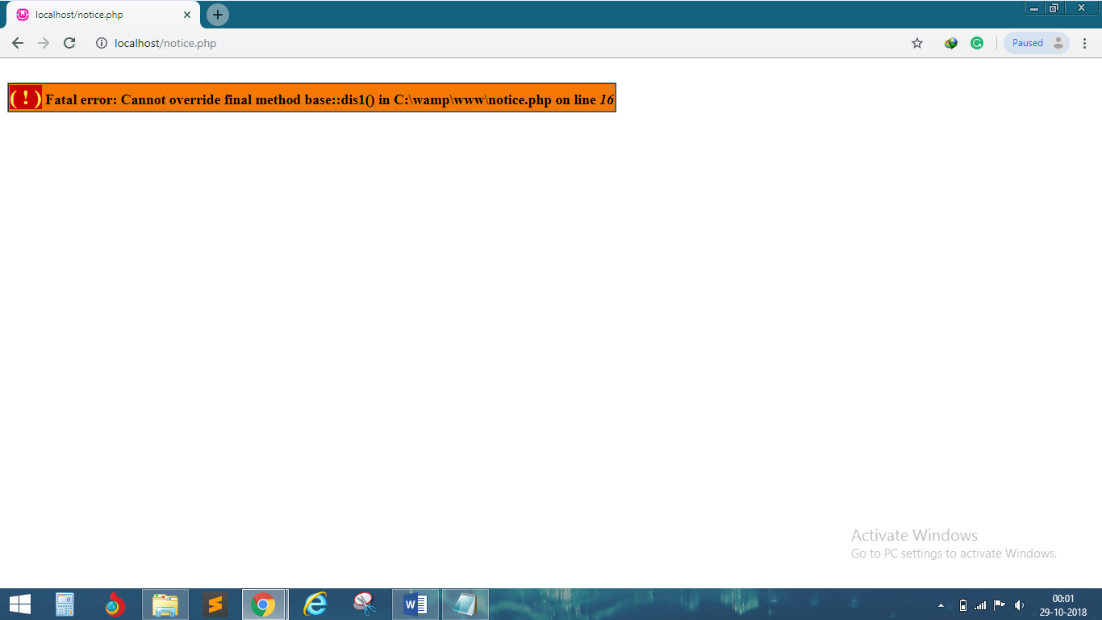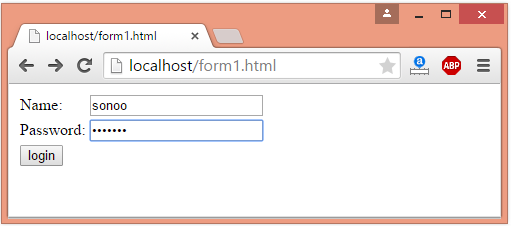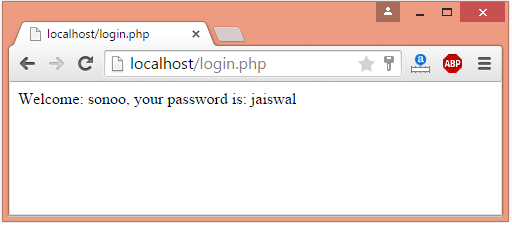PHP Tutorial
- PHP Tutorial
- Install PHP
- PHP Code
- PHP Echo and print
- PHP Variable
- PHP Variable Scope
- PHP $ and $$
- PHP Constants
- PHP Data Types
- PHP Operators
- PHP Comments
Control Statement
- PHP If else
- PHP Switch
- PHP For Loop
- PHP foreach loop
- PHP While Loop
- PHP Do While Loop
- PHP Break
- PHP Continue
PHP Functions
- PHP Functions
- Parameterized Function
- PHP Call By Value and reference
- PHP Default Arguments
- PHP Variable Arguments
- PHP Recursive Function
PHP Arrays
PHP Strings
PHP Math
PHP Form
PHP Include
State Management
PHP File
Upload Download
PHP OOPs Concepts
- OOPs Concepts
- OOPs Abstract Class
- OOPs Abstraction
- OOPs Access Specifiers
- OOPs Const Keyword
- OOPs Constructor and destructor
- Encapsulation
- Final Keyword
- OOPs Functions
- OOPs Inheritance
- OOPs Interface
- OOPs Overloading
- OOPs Type Hinting
PHP MySQLi
- MySQLi CONNECT
- MySQLi CREATE DB
- MySQLi CREATE Table
- MySQLi INSERT
- MySQLi UPDATE
- MySQLi DELETE
- MySQLi SELECT
- MySQLi Order by
PHP Topics
- Compound Types
- is_null() Function
- Special Types
- Inheritance Task
- Special Types
- MVC Architecture
- PHP vs. JavaScript
- PHP vs. HTML
- PHP vs. Node.js
- PHP vs Python
- PHP PDO
- Top 10 PHP frameworks
- phpMyAdmin
- Count All Array Elements
- Create Newline
- Get Current Page URL
PHP Mail
- Overloading in PHP provides means to dynamically create properties and methods.
- These dynamic entities are processed via magic methods, one can establish in a class for various action types.
- All overloading methods must be defined as Public.
- After creating object for a class, we can access set of entities that are properties or methods not defined within the scope of the class.
- Such entities are said to be overloaded properties or methods, and the process is called as overloading.
- For working with these overloaded properties or functions, PHP magic methods are used.
- Most of the magic methods will be triggered in object context except __callStatic() method which is used in static context.
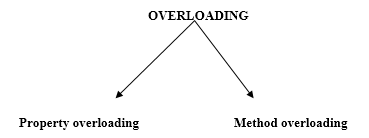
Property overloading
- PHP property overloading allows us to create dynamic properties in object context.
- For creating those properties no separate line of code is needed.
- A property which is associated with class instance, and not declared within the scope of the class, is considered as overloaded property.
Some of the magic methods which is useful for property overloading.
- __set(): It is triggered while initializing overloaded properties.
- __get(): It is utilized for reading data from inaccessible Properties.
- __isset(): This magic method is invoked when we check overloaded properties with isset() function.
- __unset(): This function will be invoked on using PHP unset() for overloaded properties.